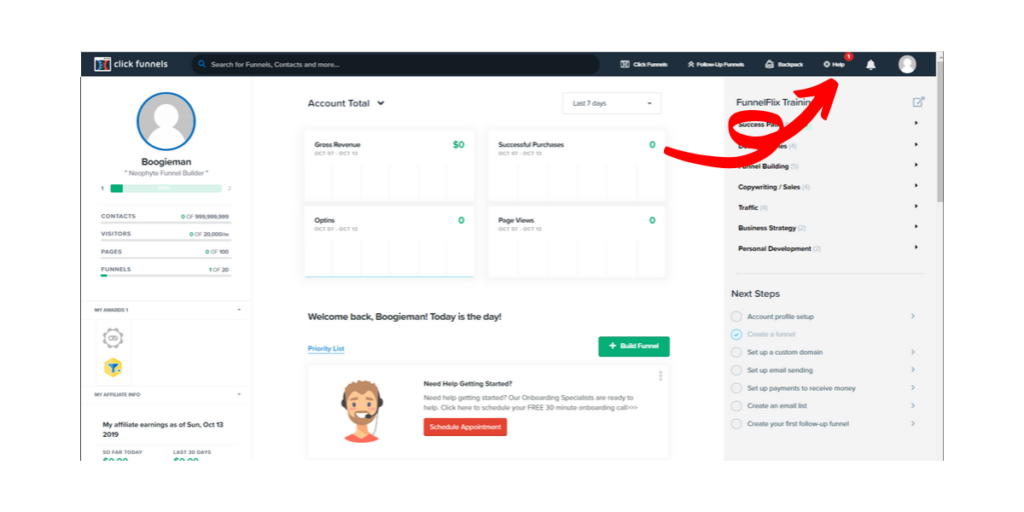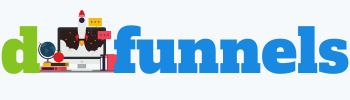In this article, I’m going to show you how to set up the evergreen timer in Clickfunnels and elaborate on the beneficial impact it can have on your business and sales.
When put in simple terms, evergreen is referring to something that has passed the test of time and is here to stay. It’s mostly the same when it comes down to using countdown timers for your business; they will do nothing but good for you.
That being said, it’s a good thing you realized the importance of adding one yourself. For this thing to work you’ll need two things:
- 5 Minutes of your time
- Clickfunnels Account
This Might Interest You: If you want to find out how you can earn a full-time income building simple blogs like this one, then you might find this interesting. I share my one million dollar advice for free and tell you all the perks that come along with it.
How To Set A Countdown Timer In Clickfunnels
Adding a countdown timer in Clickfunnels is a rather simple task, considering that this funnel building software has one of the most user-friendly dashboards in the industry. Anyways, you don’t even need to worry about failing, because I’ll be guiding you through every step of the process.
Here’s what’s needs to be done:
- Step #1: You will need to log in to your Clickfunnels account and find the funnel that you want to add the timer to. Once you’ve found your funnel, you need to click on the underlined link that says “Edit Page in Classic Editor.”
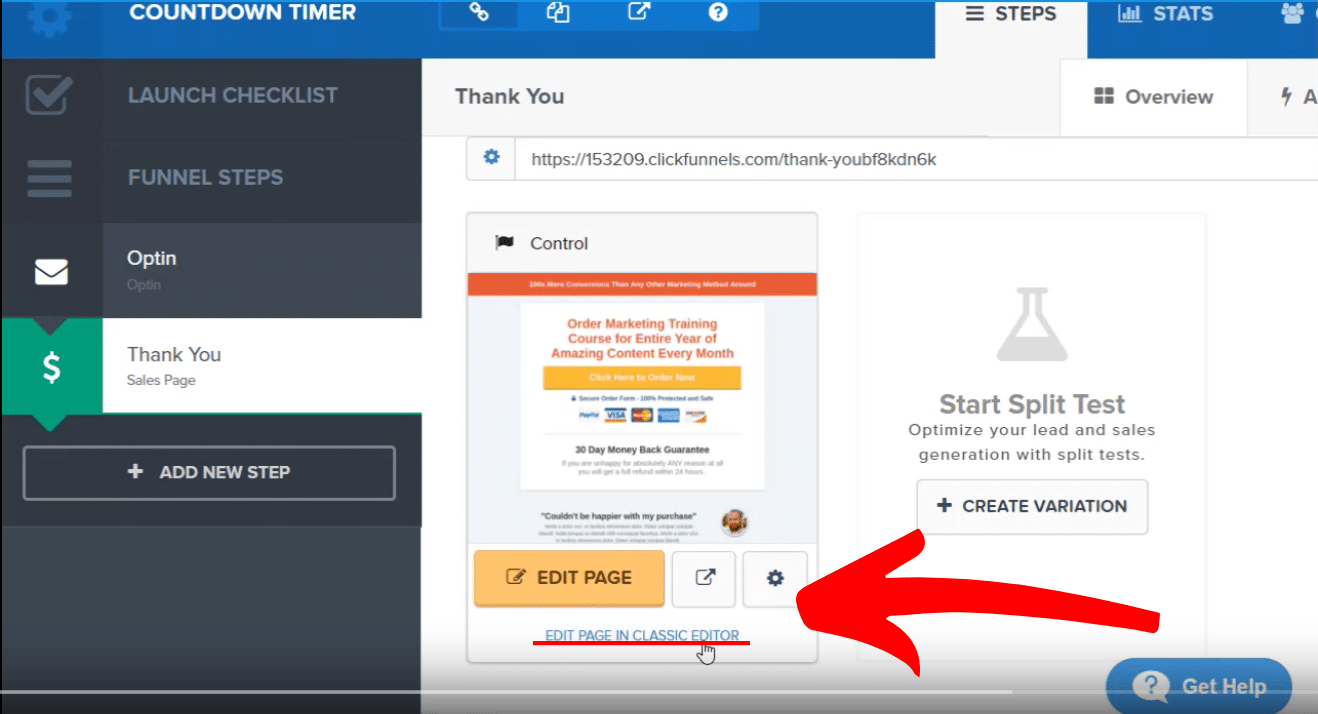
- Step #2: Ensure that you find the best spot to attach the timer to, but don’t waste too much precious time finding it. You can always run a split test afterward and move the timer around based on the results. My recommendation is to center it and place it above the fold, so it’s the first thing your visitors see when they land on your page.
- Step #3: Click on the orange button that has a plus sign on it + and do a quick search for the term “Countdown Timer.”
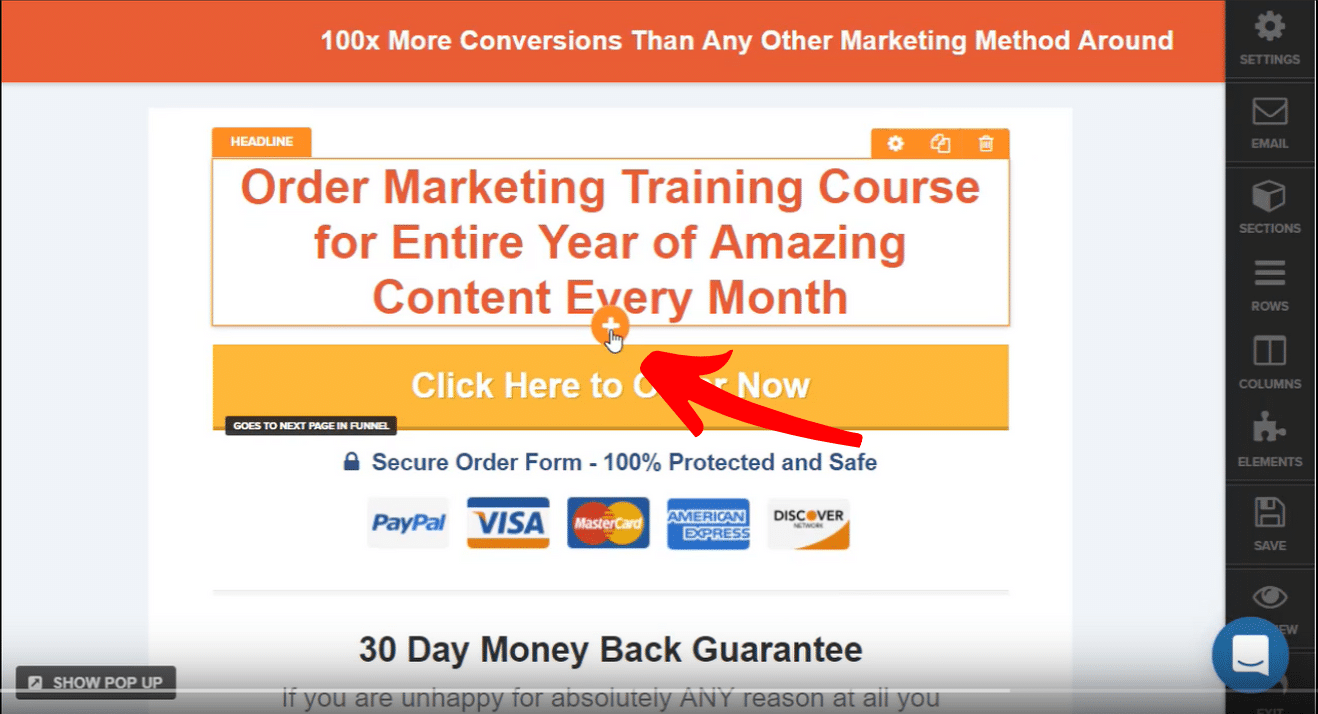
- Step #4: Select the Timer Evergreen field and add it to your page by clicking on the Add to Page button located at the middle right section of your screen.
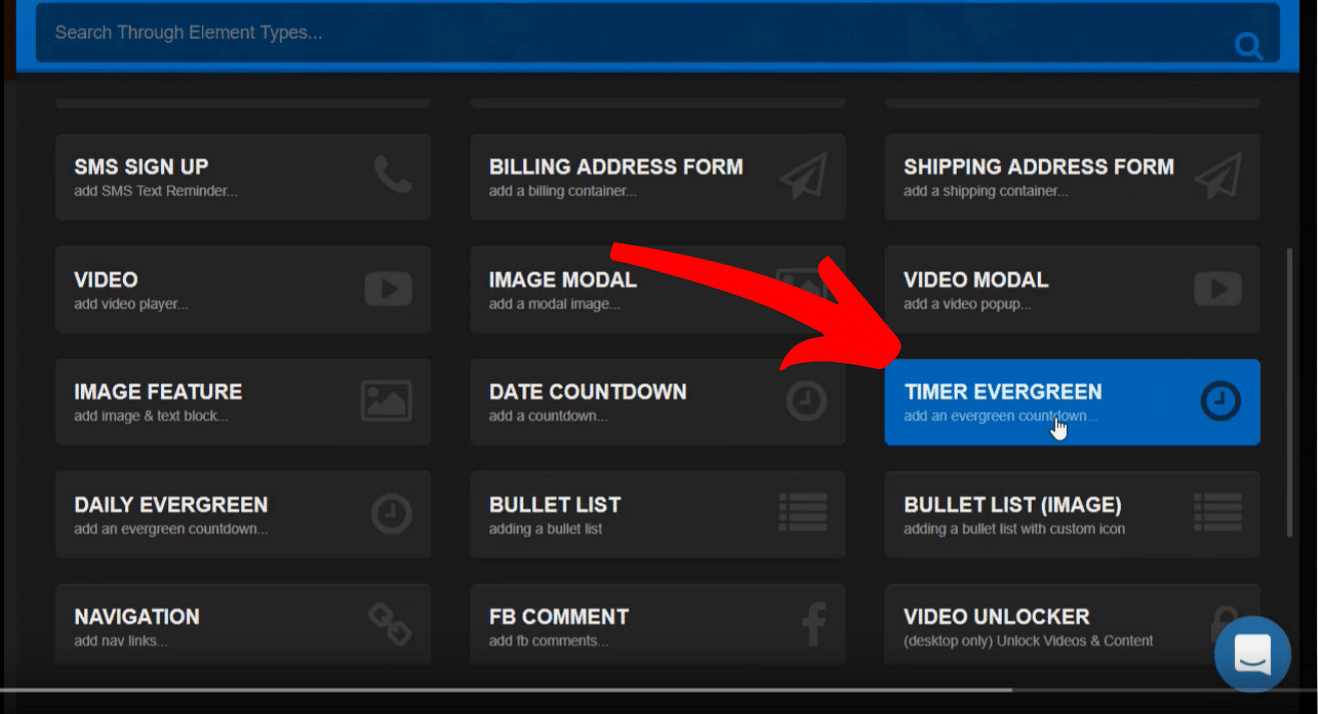
- Step #5: This is the last and final step, where you need to configure the timer setting. To do that, you will need to click on the timer and set everything up the way it suits you best. And BOOOM, it’s all done in less than a minute.
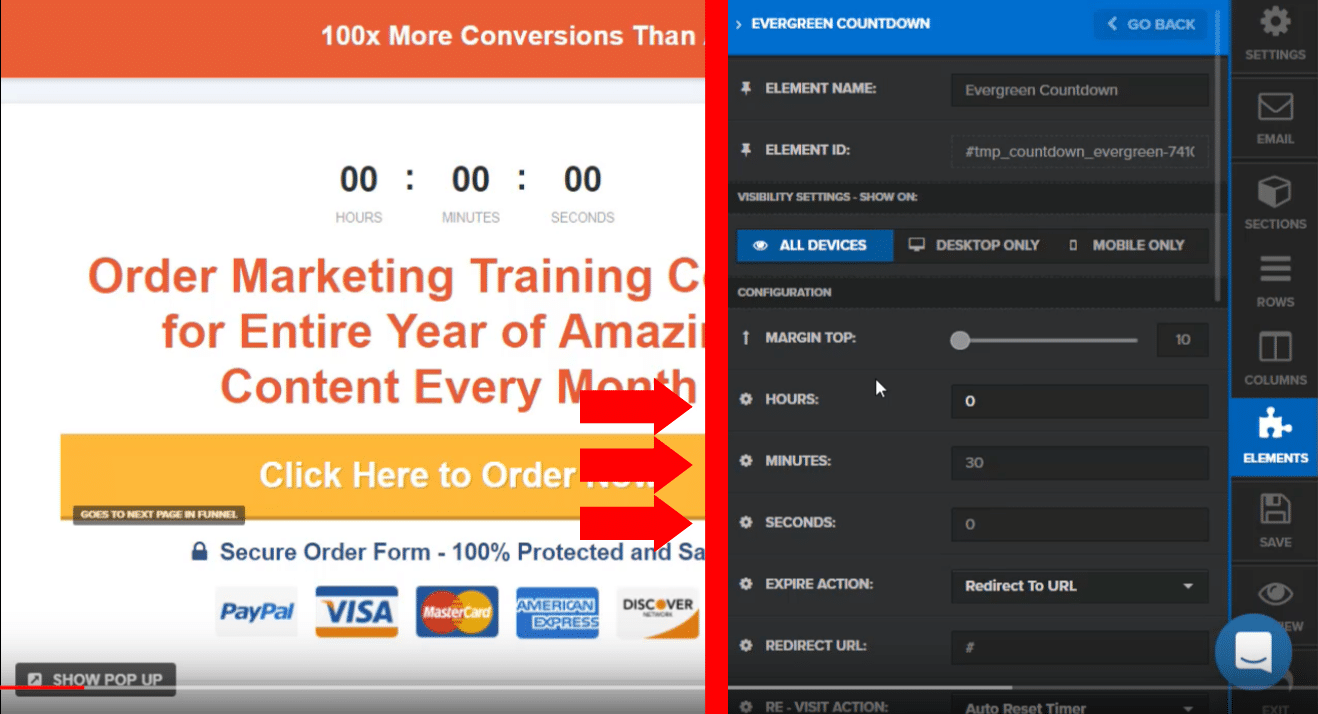
You can mess around with the following configurations:
• Visibility Settings – Choose between devices. You can set the timer to appear on desktop, mobile, or both. Just make sure you test it out, so it looks good either way before launching your page.
• Margin Top – This sets the margin area on top of the timer. Adjust it to your taste and ensure it looks appealing – a memorable and clean design goes a long way.
• Hours – Here, you can set your timer to go on for hours, if not days. Set the number of hours you for your countdown timer to go off. You can arrange for as many days you like by multiplying the number of days with 24 (hours).
• Minutes & Seconds – Set minutes and second.
• Expire & Action – Choose between the two – either pick Show & Hide Elements or Redirect to URL.
• Revisit Action – Tell Clickfunnels how you want the timer to behave for returning page visitors.
And there you have it! It can all be set and done in five easy steps. I’ve even included a super detailed explainer video. You can watch it you like, it goes through the same steps, but in video format. I’m sure you’ll find it helpful.
Check this out before you go
I think you’ll agree that Clickfunnels is a fantastic funnel builder that makes the entire funnel building process seem like a piece of cake. But just placing a funnel and hoping that it will convert is not enough.
You need to find a way to make it profitable, and that’s exactly what Russel teaches in his Dotcom Secrets Book. I strongly advise you to pick it up if you’re serious about succeeding online. The book is free and shows you all the dirty tricks that go behind a successful sales funnel.
Why Are Evergreen Countdown Timers Important?
There’s a huge probability that you’ll skyrocket your conversion rates if you add a countdown timer to your landing pages. They are a great way to use scarcity and urgency for your offers and make them appear more precious in the eyes of customers.
Your business needs to stand out with something, especially when you’re dealing with customers in an overcrowded market. This is the part where scarcity can come in handy.
Studies have revealed that producing urgency and anticipation contributes to higher conversion prices and overall better performance for your business. It’s basically the fear of missing out on something important. This type of marketing is known as scarcity marketing.
Related Post: How to create Exit Pop-Ups in Clickfunnels
Countdown Timers in Click funnels are created so you can push your potential clients further down the sales funnel. If you happen to have a special message or want to present an offer, then countdown timers are the way to go.
You’ll also want to note that overusing countdown timers can harm sales because they’ll likely appear spammy and unnecessary for your readers. Having that said, you’ll want to make sure that you’re only using them when necessary and not jumping all over the place and spamming your audience with them.
How To Make The Clickfunnels Countdown Timer Mobile Friendly?
I know it sounds like a silly question, but surprisingly it gets asked a lot. You should always check how the timer looks on your page before it goes live. This doesn’t mean you should only test it on desktop, but mobile as well.
Clickfunnels is probably one of the most user-friendly platforms in the industry today, and it would be foolish if it allowed you to create gorgeous landing pages that are not optimized for mobile views, don’t you agree? (They wouldn’t be so gorgeous anymore)
This is a good thing since the %65 of your traffic will probably be coming from mobile. My advice is always to think mobile first if you want your page to serve as an excellent funnel example in the future.
How To Delete The Countdown Timer In Clickfunnels?
If you thought that adding a timer was easy, you’d be amazed at how easy it is to remove it. Just hover over the timer and select it as a whole. Press the “Delete” button on your keyboard, and the clock should disappear. Easy as 1-2-3.
Your Clickfunnels Countdown Timer Not Working?
Not every platform out there is perfect, and the same saying goes for one as well. This doesn’t happen often, but even if it did, know that this tiny issue can be fixed in a matter of minutes.
If you happen to experience some problems while using Clickfunnels, it’s best to contact their support team. Just provide them with enough information so they can have a crystal clear picture of what the problem is so they can tell you the easiest and fastest way to resolve it.
The Clickfunnels support team is available Monday – Friday – 9:00 am – 5:00 pm (EST)
The easiest way to get in touch with them is to use the “Get Help” button that is located at the top right corner of your account dashboard. Everything that comes after that is pretty much self-explanatory, and I’m sure you can handle it.
I’ve shown you how to set up an evergreen timer in Clickfunnels and all the minor setting adjustments that come along with it. I hope you liked my guide, and hopefully, it helped you to launch your first or next funnel online.
Oh, and if you want, you can check out their official support article on how to add a countdown timer element.